MemUAI supports Web Progressive Application (WPA) mode. Users can install the application on both PC and mobile devices to enjoy a native-like experience. Below is the installation guide.
1. PC Installation #

- Open the browser (Chrome or Edge recommended) and visit the MemUAI platform.
- Click the “Install” icon in the address bar (or select “Install this site as an app”).
- After installation, an app icon will appear on the desktop. Double-click to launch it.
- The installed app runs in its own window, just like regular software.
Advantage: You can start directly from the desktop without opening a browser every time, making learning more focused.
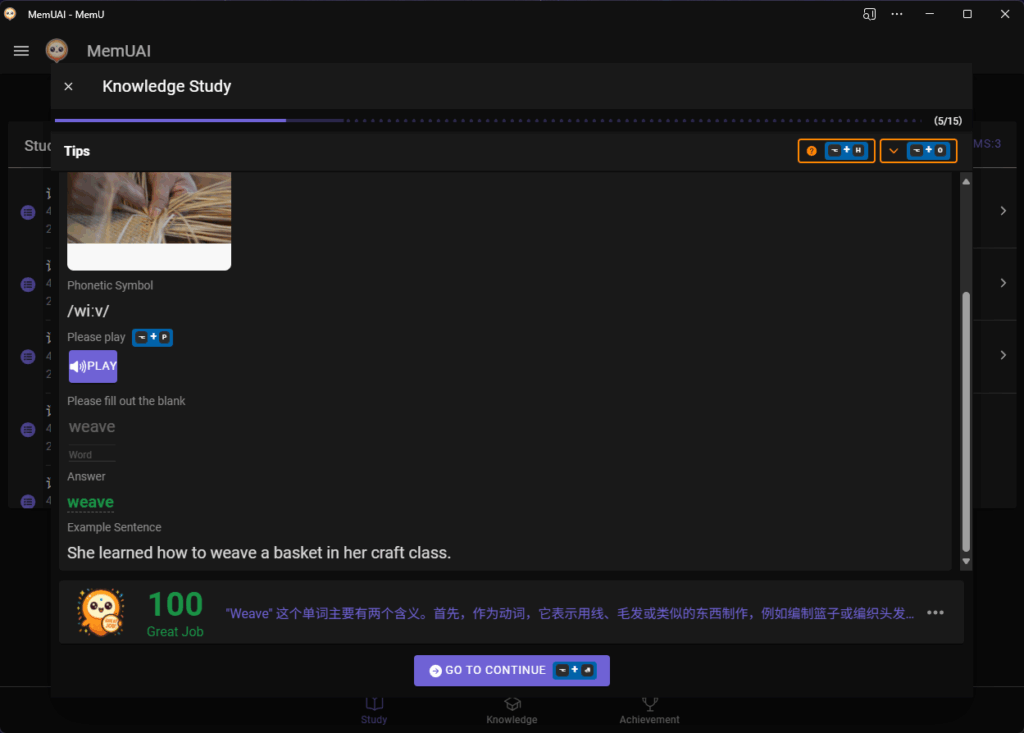
2. Mobile Installation #
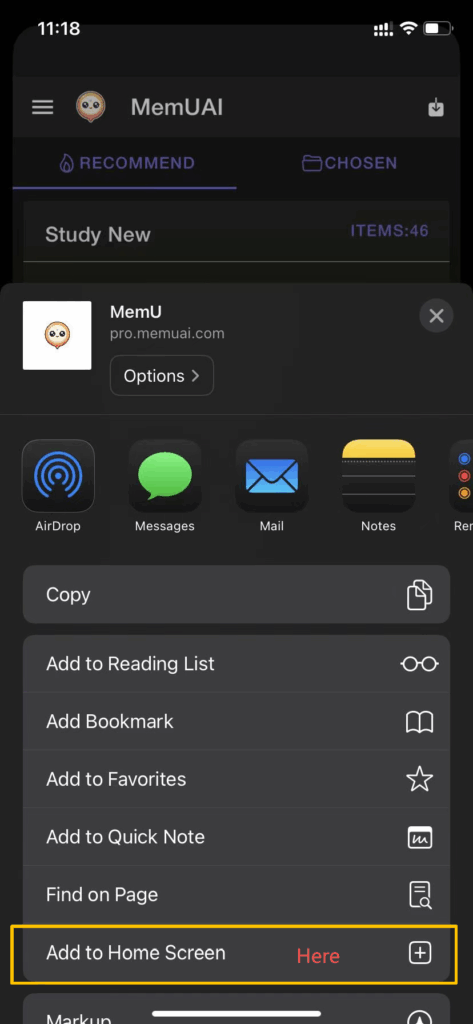
- Open the browser on your phone (Chrome or Safari recommended) and visit the MemUAI platform.
- From the browser menu, choose “Add to Home Screen.”
- An app icon will be added to your home screen. Tap to use it like a native app.
- On mobile, the installed app supports full-screen immersive mode without the browser address bar.
Advantage: Access MemUAI with one tap, making it convenient for learning anytime, anywhere.
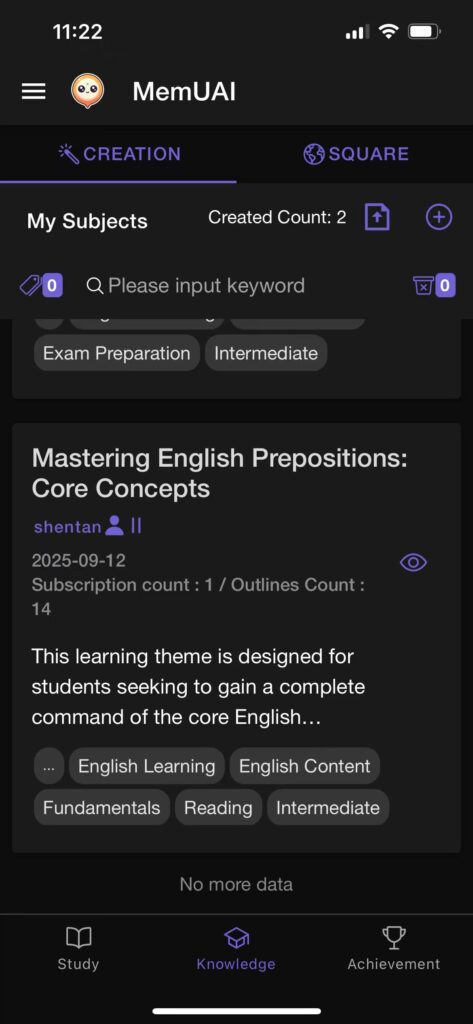
3. Cross-Device Adaptive Experience #
- PC and mobile share the same account, with all progress and records synced automatically.
- Responsive design adapts to different devices:
- On PC: Wider content area, suitable for reading, organizing knowledge, and building outlines.
- On mobile: Compact layout with optimized buttons and fonts, ideal for quick practice and review.
- Regardless of device, MemUAI ensures a consistent learning experience with adaptive layout and interactions.
4. Summary #
With WPA mode, MemUAI unifies the experience across PC and mobile:
- On PC: Operates like native software.
- On mobile: Functions like a native app.
- With synchronization and responsive design, users can study efficiently anytime, anywhere.



